Embedding the iframe
To display a Puppilot summary within your platform, embed the following URL:{PATIENT_ID}: A unique identifier for the patient. This is passed as a URL query parameter and refers to the name of the original file that was uploaded, including the extension but not including the entire path.
If - for example - the initial upload call was
patient_id is tedd.pdf
Example Implementation
Preview
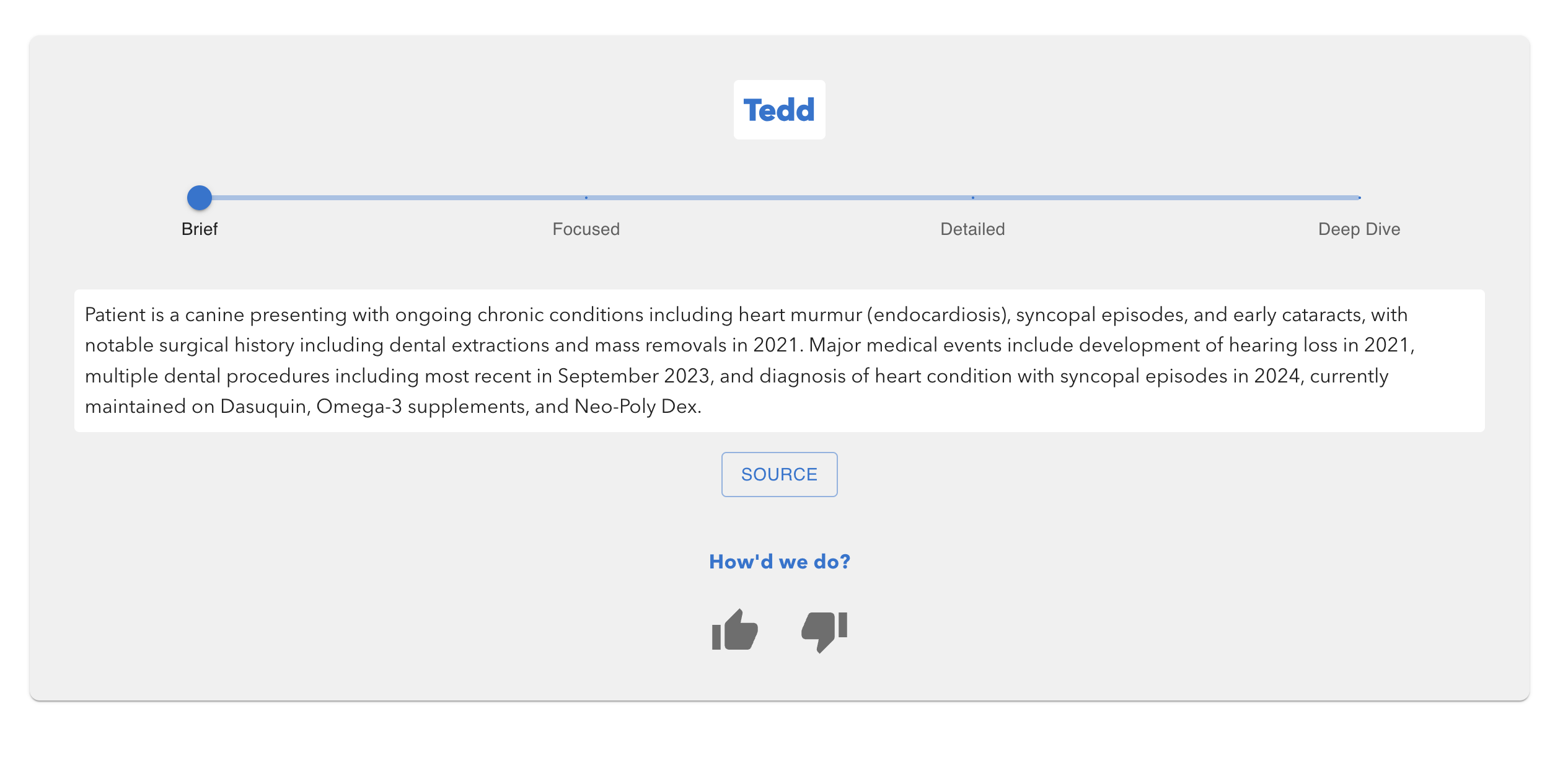 The embedded view shows all four summary levels with toggle buttons to switch between Brief, Focused, Detailed, and Deep Dive summaries.
The embedded view shows all four summary levels with toggle buttons to switch between Brief, Focused, Detailed, and Deep Dive summaries.
iframe Parameters
- patient_id (required): A unique identifier for the patient. This is passed as a URL query parameter and refers to the name of the original file that was uploaded, including the extension but not including the entire path.
- width (optional): Set the width of the iframe (default: 100%)
- height (optional): Set the height of the iframe (recommended: 600px or more)
- frameborder (optional): Set to “0” for a borderless iframe
